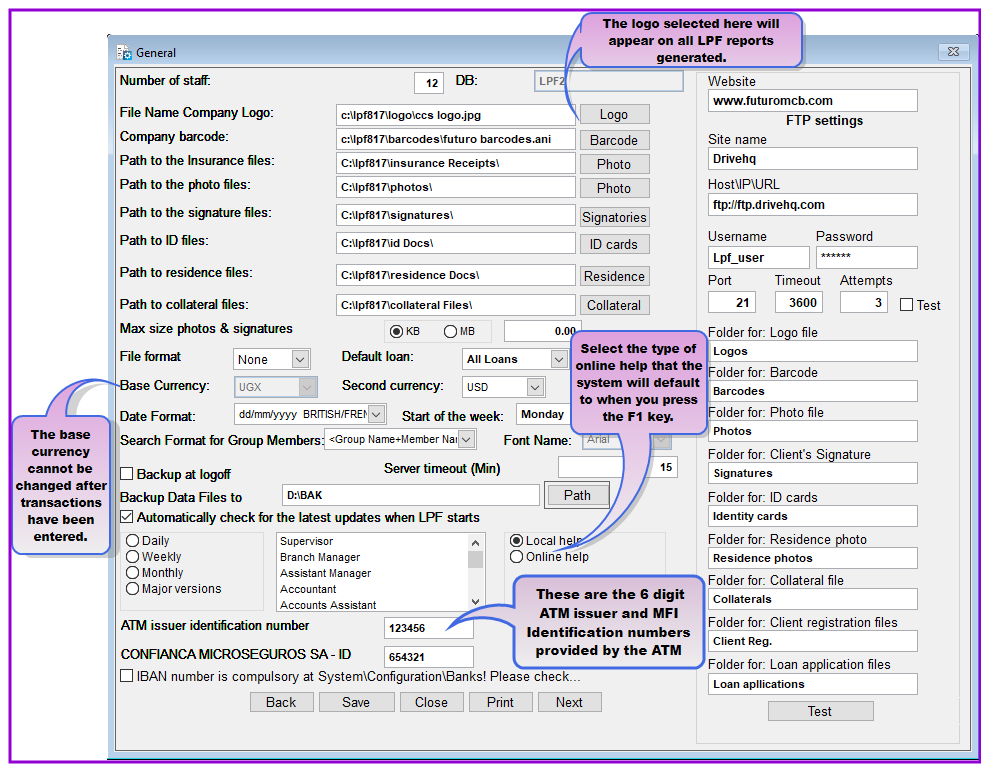
This menu item will enable you to make the general settings for the Loan Performer operations.
How to set the General Configuration of LPF
To make the general configuration you go to System ->Configuration ->General and a screen will appear as follows:
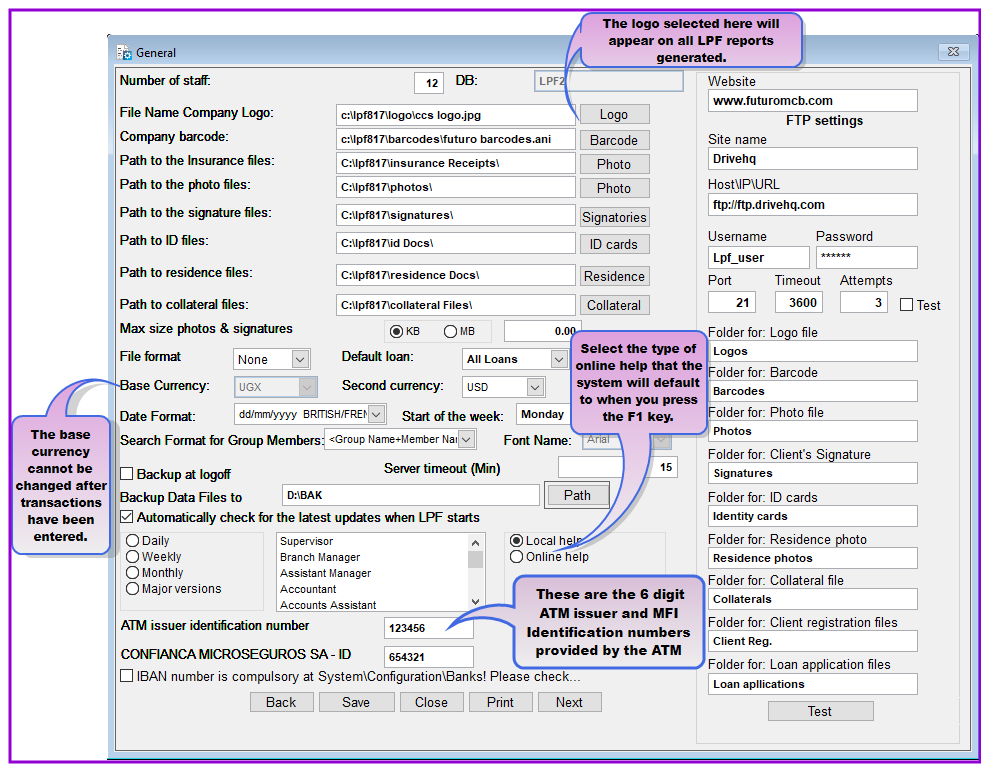
You can key in the full path to the logo file in the provided text box or click on the Logo button to browse to the file location. Once the file is found, either double-click on it or highlight it then click Ok on the Open Picture screen. We recommend that you save your company logo file in the LPF folder or in the database directory. Make sure that in a network environment the reference is available for all users.
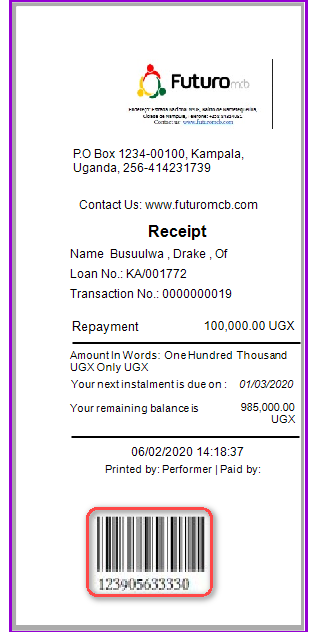
Please note that your photo files should be saved with names of not more than 14 characters (including the file extension). We recommend saving them with the client's code followed by the first character of the surname and an indication of the file type (i.e. DB00012A-P.jpg, where DB00012 is the client's registration code, A - is the first letter of the surname and P - is the indicator that it is a photograph file).
Path to residence files: Loan Performer has a facility for attaching client's residence files to the respective client record. This path specifies the location of the folder where all the residence files are stored, e.g., "C:\lpf817\residence\". Unlike the Signature and Photo folders created at installation of LPF, you will have to create the residence folder at your preferred drive. Click on the residence button to browse to folder where the residence files are kept.
Path to collateral files: Loan Performer has a facility for attaching client's collateral files to the respective client record. This path specifies the location of the folder where all the collateral files are stored, e.g., "C:\lpf817\collateral\". Unlike the Signature and Photo folders created at installation of LPF, you will have to create the residence folder at your preferred drive. Click on the collateral button to browse to folder where the residence files are kept.
Note that after entering data you will not be able to change the base currency and this field will appear as read only.
Note that the change will only take place after you save a new font, quit Loan Performer and then log in again.
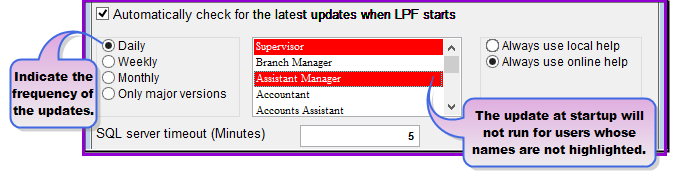
You should also indicate how often the update should be done. This can be Daily, Weekly, Monthly or Only major versions.basis.
Web site: Enter here the name of the web site address of your organisation.e.g "www.futuromcb.com" This website name will appear in your receipts.
FTP settings:
The File Transfer Protocol (FTP) is a standard network protocol used for the transfer of computer files between a client in this case LPF desk top and server on a computer network. The settings below allow LPF users to transfer/ upload desk top images and documents to a web server that can later be attached by an LPF user when registering a client online via web app.
Folder for Client's signature: Write here the name of the folder where the clients' signatures files are stored. The system will create a folder with this name at the site and store the copy / replica of the logo at the desk top there
Folder for ID files: Loan Performer has a facility for attaching client's ID files to the respective client record. This path specifies the location of the folder where all clients' ID files are stored, e.g., "C:\lpf817\ID Documents\". Unlike the Signature and Photo folders created at installation of LPF, you will have to create the ID files folder at your preferred drive. Click on the ID files button to browse to folder where the ID files are kept.
Folder for residence files: Loan Performer has a facility for attaching client's residence files to the respective client record. This path specifies the location of the folder where all the residence files are stored, e.g., "C:\lpf817\residence\". Unlike the Signature and Photo folders created at installation of LPF, you will have to create the residence folder at your preferred drive. Click on the residence button to browse to folder where the residence files are kept.
Folder for collateral files: Loan Performer has a facility for attaching client's collateral files to the respective client record. This path specifies the location of the folder where all the collateral files are stored, e.g., "C:\lpf817\collateral\". Unlike the Signature and Photo folders created at installation of LPF, you will have to create the residence folder at your preferred drive. Click on the collateral button to browse to folder where the residence files are kept.
Click on the Save button to save the LPF general configurations.
Click on the Close button to exit the menu.
The Nº 1 Software for Microfinance